User Guide
Registering online
User Guide
Registering an account on a Forums.Group board is typically a simple and straightforward procedure.
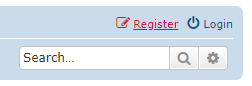
- Click on the 'Register' button on the top right (under the banner)
- A page is shown displaying the terms of use, click on the 'I agree to these terms' button.
- The Registration form is now displayed:
Some websites will ask you to select whether you are under the age of thirteen in order to comply with COPPA (the United States' Children's Online Privacy Protection Act of 1998; more details can be found here). If you are younger than thirteen years of age, your account will stay inactive until it is approved by a parent or guardian. You will receive an e-mail in which the next steps required for your account activation are outlined.
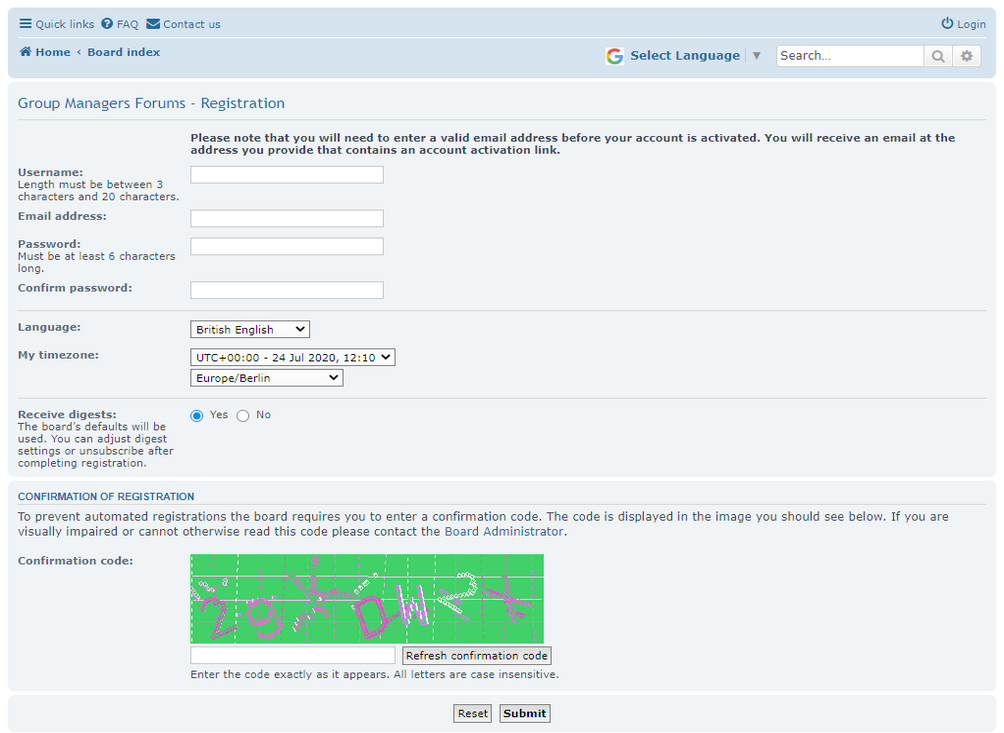
This is what you should expect to see on a typical registration page.
- Username: This can be your real name, your first name, a nickname, whatever you feel comfortable with to be identified on the forum. This name is how people will know you and each name can only be used by one member.
- Email address: This has to be a real address that you can be reached with. It will not be displayed to other members and can only be seen by the moderators and admins of the forum. If you use a fake or one-time email address, your application to join will be rejected.
- Password: This has to be at least 6 characters long and typically must contain letters in mixed case and must contain numbers. Make a note of this as we are unable to retrieve it for you.
- Confirm password: Enter the same password again. This is to ensure there are no typing errors made.
- Language: This is the language you wish to use on the board, typically your native language if available. The default language is 'British English' and you will typically have the alternatives of 'American English', 'French', 'German', 'Italian' and 'Spanish' as well as any additional languages the board owner has ordered. If your language is missing, try contacting the board owner via the 'Contact Us' form and asking for it.
- My timezone: This setting determines the time for your local area. The timezone is typically detected automatically, please also select the correct area as well (e.g. Europe/Berlin in the above example).
- Justification: On some premium boards, you will be asked to explain why you want to join this board. Please give a good explanation as this is used by the moderator to decide if you are approved or not.
- Receive digests: On some premium boards, you can be sent daily digests of new posts via email. This keeps you in touch with the latest discussions without having to visit the board. You can click on a link in the digest to be taken to the post of interest where you can reply, online.
- Confirmation code: This is typically a strange looking graphic with some odd-looking characters or some other security system. Follow the instructions to prove you are a real person and not a robot. The reason for this is to ensure that you are a legitimate user registering (as opposed to a spam robot performing an automated registration). Simply enter the characters you see into the CONFIRMATION CODE field and proceed with the registration. If you cannot understand the code, you can usually ask for a new one.
- When all the questions have been answered, click on the 'Submit' button.

Check your inbox and click on the link in the activation Email.
It is also possible that the administrator will also have to approve your application before your registration is complete.
Some boards will have custom profile fields. If the administrator has elected to display custom profile fields on the registration screen, these will also appear. In some cases, these custom profile fields will also be required fields, meaning they cannot be left blank.
Once you have registered and activated your account, you can then login to the forum.
How to Register and use a forum to read and post messages.
How to Register and use a forums group forum to read and post messages.
This video demonstrates how to register an account on a forums.group forum and how
write a new post on the forum complete with text and images uploaded from your computer.
Forums.Group is a project dedicated to restoring lost YahooGroups
into phpBB forum based communities.
write a new post on the forum complete with text and images uploaded from your computer.
Forums.Group is a project dedicated to restoring lost YahooGroups
into phpBB forum based communities.