User Guide
Attachments
User Guide
Attachments allow users to upload files and attach them to their post. The ability to attach and download attachments is determined by the "Can attach files" and "Can download files" permissions respectively.

To add an attachment, find the Attachments section of the posting page and click the 'Add files' button. A comment may be placed in the FILE COMMENT text box. Clicking ADD THE FILE will upload and attach the file to the post. To upload multiple files, repeat the process. Attachments may also be uploaded by dragging and dropping a file onto the message area of the posting screen.
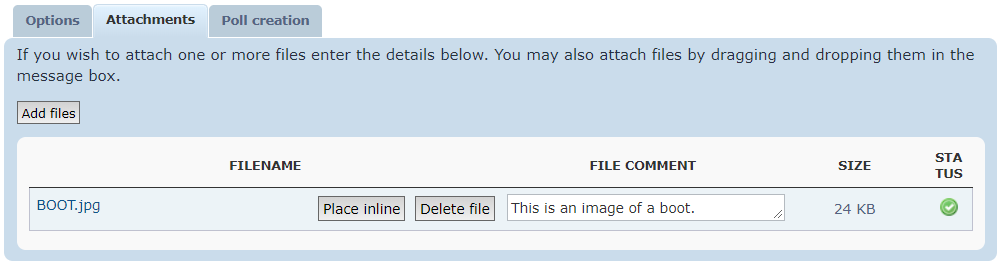
To delete an attachment, find the attachments list at the bottom of the Attachments section of the posting page and click the 'Delete file' button for the undesired attachment.
Attachments can be displayed within the post text by clicking the 'Place inline' button for the desired attachment. When an attachment is placed inline, text similar to a BBCode is inserted into the post text so that it may be moved. If an attachment is not placed inline, it will be displayed at the end of the post.
Attachments are controlled by a set of restrictions, namely file size and file type.
- File Size: The maximum file size for uploaded files is set by the Administrator. The default is 30 MB.
- File Type: The types of files allowed for upload are restricted by their file extension. The allowed extensions are set by the Administrator.