User Guide
Drafts
User Guide
Saving a Draft Post
When creating a post, you might decide you want to save it for now without posting, so that you can come back and complete the post at a later time, for example after obtaining some data missing at the time.
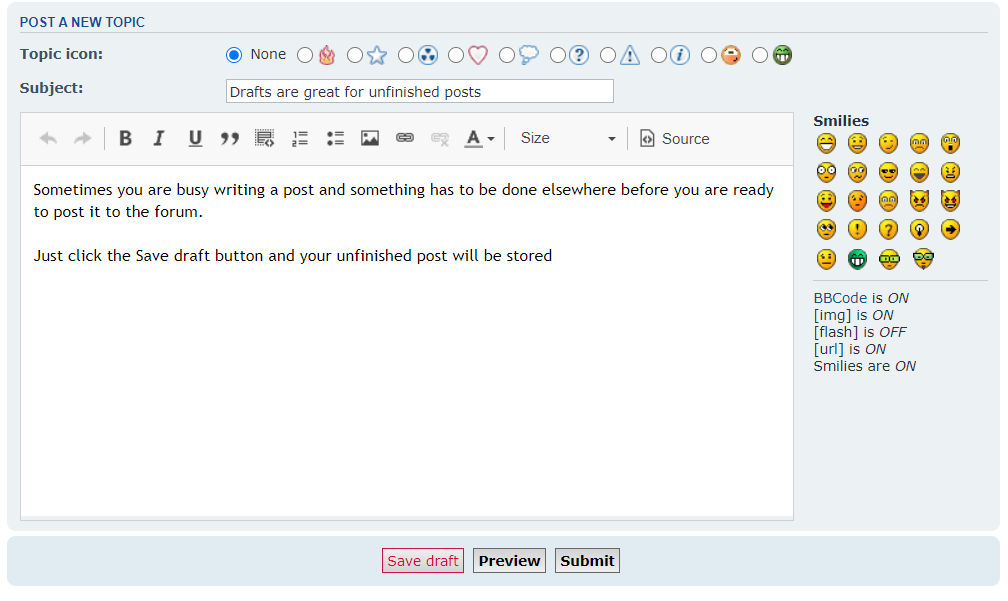
A draft copy of your post will be created when you click on the 'Save draft' button, found on the New Post or Post Reply page (not Quick Reply). This saves the subject line, the body of your post, as well as the date and time it was saved. You will be asked to confirm, as attachments, polls, etc. are lost when you proceed:

- 'Yes' will save your draft and return you to the list of posts.
- 'No' will return you to your post as before (nothing is saved) and you can continue with your post.
Restoring a Saved Draft
When you wish to continue working on a post, you saved as a draft, go back to the same place you saved the draft and click either on the 'Post Reply' button, if it is a post in an existing topic, or the 'New Topic' button, for new topics, to access the post editing window. It is not possible to retrieve a draft in the Quick reply window.
If you already have any saved draft(s) for that location, you can click on the "Load draft' button, found under the text area:
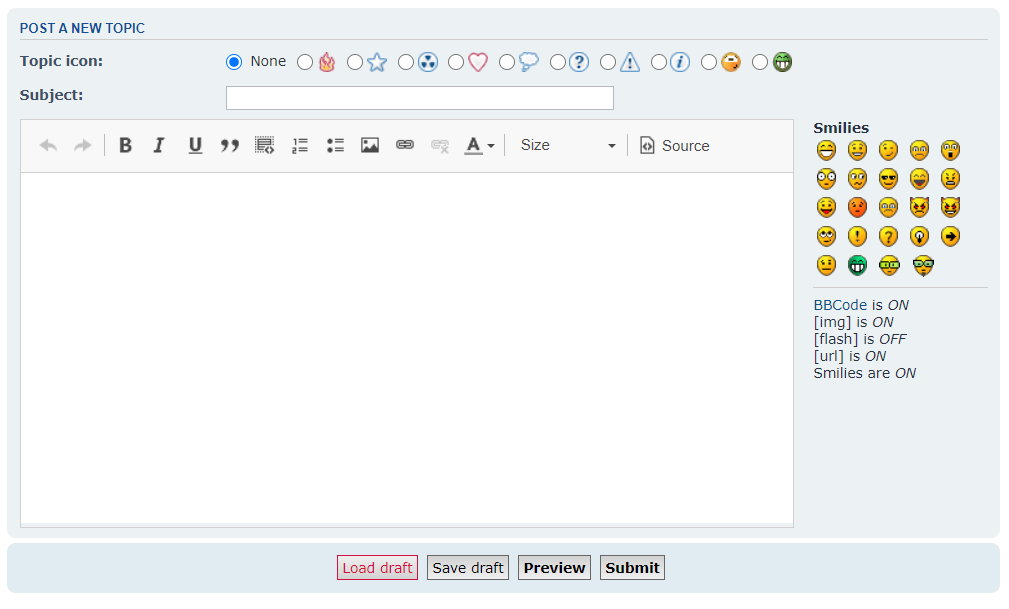
The saved draft(s) are displayed with the title of the post, the forum or topic that the draft was made in, and the date you saved it.
Now click on the topic name of the draft you wish to restore. In this example, it is 'Drafts are great for unfinished posts'
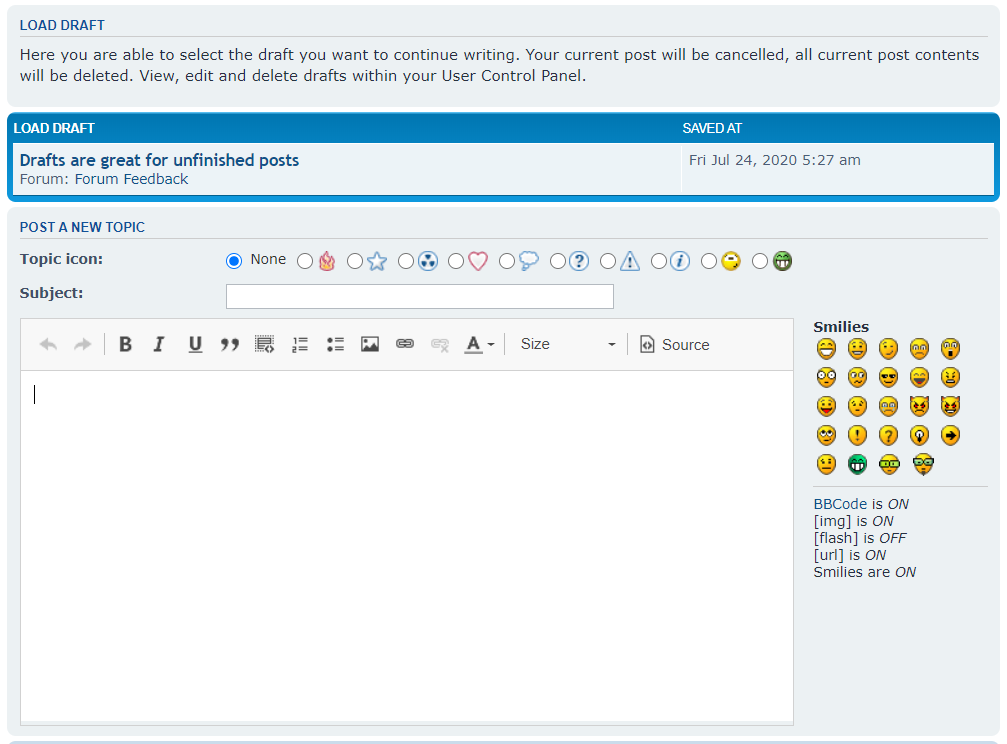
Your draft post will now be restored into the message area and you can continue working on your post.
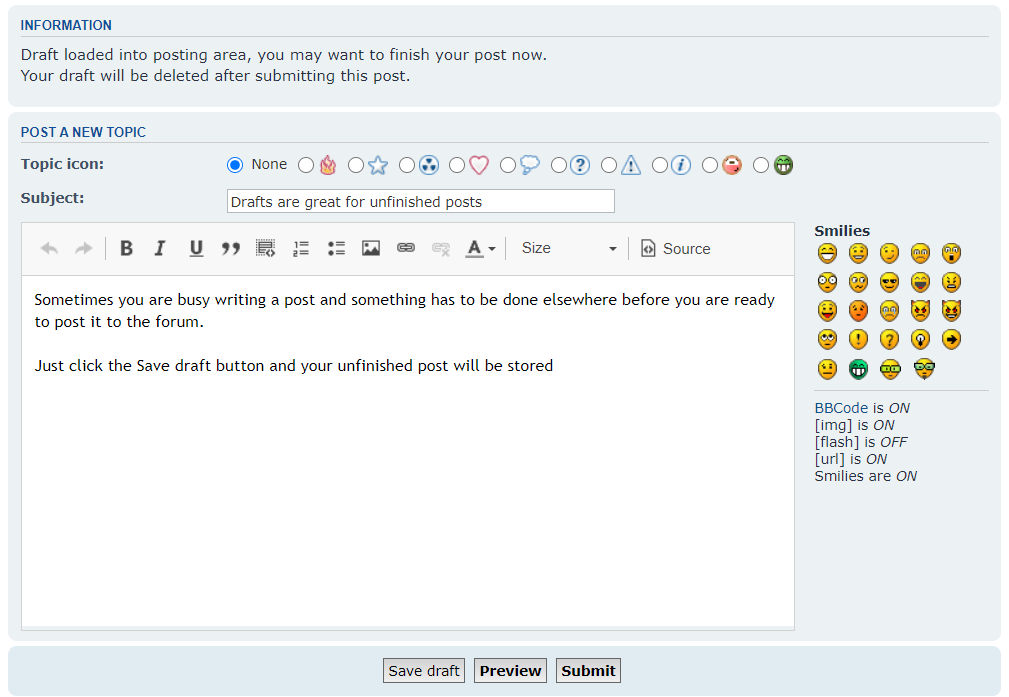
Click 'Submit' when you are ready to release it.
- Save draft - Saves a post as a draft. When a draft is saved, only the subject and message of the post are stored. Topic icons, attachments, etc will be lost.
- Load draft - Loads a saved draft (only visible if drafts are available). When clicked, a listing of available drafts will appear. Click the title of the desired post to load the draft. Any information in the current post will be lost and replaced with that of the draft.
Once a draft has been used, it is removed from the draft storage.
Note: If there are no drafts available, the LOAD button will not appear.