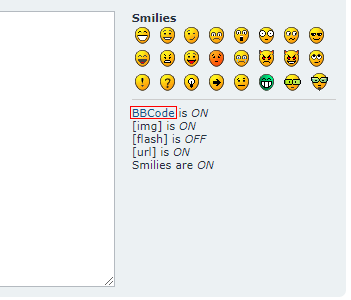User Guide
BBCodes
User Guide
What is BBCode?
BBCode is a special implementation of HTML. Whether you can actually use BBCode in your posts on the forum is determined by the administrator. In addition, you can disable BBCode on a per post basis via the posting form. BBCode itself is similar in style to HTML, tags are enclosed in square brackets [ and ] rather than < and > and it offers greater control over what and how something is displayed. Depending on the template you are using you may find adding BBCode to your posts is made much easier through a clickable interface above the message area on the posting form. Even with this you may find the following guide useful.
Basic BBCodes and their outputs are as follows:
[b]Boldface text[/b]: Boldface text
[i]Italicised text[/i]: Italicised text
[u]Underlined text[/u]: Underlined text
[quote]Quoted text[/quote]:

[quote="Name to quote"]Quoted text[/quote]:

Links:
For more detailed instructions on the usage of BBCode and the many other available BBCodes, please click the BBCODE link (shown here in a red box) on the righthand of the Post Content text box.
- BBCode includes tags to allow you to quickly change the basic style of your text. This is achieved in the following ways:
- To make a piece of text bold enclose it in [b][/b], e.g. [b]Hello[/b] will become Hello
- For underlining use [u][/u], for example: [u]Good Morning[/u] becomes Good Morning
- To italicise text use [i][/i], e.g. This is [i]Great![/i] would give This is Great!
How to create bold, italic and underlined text
- Changing the colour of text is achieved by wrapping it in [color=][/color]. You can specify either a recognised colour name (eg. red, blue, yellow, etc.) or the hexadecimal triplet alternative, e.g. #FFFFFF, #000000.
For example, to create red text you could use:
[color=red]Hello![/color]
or
[color=#FF0000]Hello![/color]
Both will output Hello! - Changing the text size is achieved in a similar way using [size=][/size]. This tag is dependent on the template the user has selected but the recommended format is a numerical value representing the text size in percent, starting at 20 (very small) through to 200 (very large) by default.
For example: [size=30]SMALL[/size] will generally be SMALL
whereas: [size=200]HUGE![/size] will be HUGE!
How to change the text colour or size
To alter the colour or size of your text the following tags can be used. Keep in mind that how the output appears will depend on the viewers browser and system:
- Yes, of course you can, for example to get someone's attention you may write:
[size=200][color=red][b]LOOK AT ME![/b][/color][/size]
this would output LOOK AT ME!
We don’t recommend you output lots of text that looks like this though! Remember it is up to you, the poster, to ensure tags are closed correctly.
For example the following is incorrect: [b][u]This is wrong[/b][/u] and [b][u]This is correct[/u][/b] - This is correct
Can I combine formatting tags?
Quoting text in replies
- There are two ways you can quote text, with a reference or without.
- When you utilise the Quote function to reply to a post on the board you should notice that the post text is added to the message window enclosed in a [quote=""][/quote] block. This method allows you to quote with a reference to a person or whatever else you choose to put! For example to quote a piece of text Mr. Blobby wrote you would enter:
[quote="Mr. Blobby"]The text Mr. Blobby wrote would go here[/quote]
The resulting output will automatically add "Mr. Blobby wrote:" before the actual text. Remember you must include the quotation marks "" around the name you are quoting, they are not optional. - The second method allows you to blindly quote something. To utilise this, enclose the text in [quote][/quote] tags. When you view the message, it will simply show the text within a quotation block.
- When you utilise the Quote function to reply to a post on the board you should notice that the post text is added to the message window enclosed in a [quote=""][/quote] block. This method allows you to quote with a reference to a person or whatever else you choose to put! For example to quote a piece of text Mr. Blobby wrote you would enter:
- If you want to output a piece of code or in fact anything that requires a fixed width, e.g. Courier type font you should enclose the text in [code][/code] tags, e.g.
[code]echo "This is some code";[/code]
All formatting used within [code][/code] tags is retained when you later view it.
Outputting code or fixed width data
Creating an Unordered list
- BBCode supports two types of lists, unordered and ordered. They are essentially the same as their HTML equivalents. An unordered list outputs each item in your list sequentially one after the other indenting each with a bullet character. To create an unordered list, you use [list][/list] and define each item within the list using [*]. For example to list your favourite colours you could use:
[list]
[*]Red
[*]Blue
[*]Yellow
[/list]
This would generate the following list:- Red
- Blue
- Yellow
Alternatively you can specify the list’s bullet style using [list=disc][/list], [list=circle][/list], or [list=square][/list].
Top
- The second type of list, an ordered list, gives you control over what is output before each item. To create an ordered list, you use [list=1][/list] to create a numbered list or alternatively [list=a][/list] for an alphabetical list. As with the unordered list, items are specified using [*]. For example:
[list=1]
[*]Go to the shops
[*]Buy a new computer
[*]Swear at computer when it crashes
[/list]
will generate the following:- Go to the shops
- Buy a new computer
- Swear at computer when it crashes
[list=a]
[*]The first possible answer
[*]The second possible answer
[*]The third possible answer
[/list]
giving- The first possible answer
- The second possible answer
- The third possible answer
- Other possible options are
- [list=A], [list=i] and [list=I]
Creating an Ordered list
Linking to another website
- The first of these uses the [url=][/url] tag, whatever you type after the = sign will cause the contents of that tag to act as a URL. For example to link to the forums.group website, you could use:
[url=https://forums.group/]Visit Forums.Group![/url]
This would generate the following link, Visit Forums.Group! Please notice that the link opens in the same window or a new window depending on the users browser preferences. - If you want the URL itself displayed as the link you can do this by simply using:
[url]https://www.forums.group[/url]
This would generate the following link, https://www.forums.group - Additionally, phpBB features something called Magic Links, this will turn any syntactically correct URL into a link without you needing to specify any tags or even the leading http://. For example typing www.phpbb.com into your message will automatically lead to www.phpbb.com being output when you view the message.
- The same thing applies equally to email addresses, you can either specify an address explicitly for example:
[email]no.one@nodomain.com[/email]
which will output no.one@nodomain.com or you can just type no.one@nodomain.com into your message and it will be automatically converted when you view.
As with all the BBCode tags you can wrap URLs around any of the other tags such as [img][/img] (see next entry), [b][/b], etc. As with the formatting tags it is up to you to ensure the correct open and close order is following, for example:
[url=https://www.phpbb.com/][img]https://www.phpbb.com/theme/images/logos/blue/160x52.png[/url][/img]
is not correct because the [/img] tag has to be closed before the [/url] tag. The wrong order may lead to your post being deleted.
Forums.Group: How to post with Links and Attachments
How to post with Links and Attachments
An important part of any forum post is the ability to add links and attachments. In this video, Peter Walker demonstrates how to do this on a forums.group premium forum (phpBB based).
Adding an image to a post
- phpBB BBCode incorporates a tag for including images in your posts. Two very important things to remember when using this tag are: many users do not appreciate lots of images being shown in posts and secondly the image you display must already be available on the internet (it cannot exist only on your computer for example, unless you run a webserver!). To display an image, you must surround the URL pointing to the image with [img][/img] tags.
- For example:
[img]https://www.phpbb.com/theme/images/logos/blue/160x52.png[/img]
As noted in the URL section above you can wrap an image in a [url][/url] tag if you wish, e.g.
[url=https://www.phpbb.com/][img]https://www.phpbb.com/theme/images/logos/blue/160x52.png[/img][/url]
would generate: 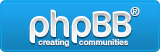
- Beneath the text area, click on the Attachments tab where you can first upload files with the 'Add files' button. The uploaded files are then listed. To place an attachment in your document, just place the cursor in the place to be posted to and then click on the 'Place inline' button.

- In your text, you will see: [attachment=0]160x52.png[/attachment]
Adding attachments into a post
Attachments can be placed in any part of a post by using the BBCode: [attachment=][/attachment]Note: In the WYSIWYG editor, you will not see an image, just the filename instead. However, when you Preview or Submit the post, the image will be displayed correctly.
How to embed media from other sites into posts
Users can embed content such as videos and audio from allowed sites using the [media][/media] tags, or from simply posting a supported URL in plain text. For example:
[media]https://youtu.be/--l9zUai3-4/media]
As noted above, the link could also be used without the [media] tags.
The example shown here would generate:
The following sites are supported:
abcnews, amazon, anchor, audioboom, audiomack, bandcamp, bbcnews, bitchute, bleacherreport, break, brightcove, cbsnews, cnbc, cnn, cnnmoney, collegehumor, comedycentral, coub, dailymotion, democracynow, dumpert, eighttracks, espn, facebook, flickr, foxnews, foxsports, funnyordie, gamespot, gametrailers, getty, gfycat, gifs, gist, globalnews, gofundme, googledrive, googleplus, googlesheets, hudl, hulu, ign, imdb, imgur, indiegogo, instagram, internetarchive, izlesene, jwplatform, khl, kickstarter, libsyn, liveleak, livestream, mailru, medium, megaphone, metacafe, mixcloud, mixer, mlb, mrctv, msnbc, natgeochannel, natgeovideo, nbcnews, nbcsports, nhl, npr, nytimes, orfium, pastebin, pinterest, podbean, prezi, reddit, rutube, scribd, sendvid, slideshare, soundcloud, sporcle, sportsnet, spotify, spreaker, steamstore, stitcher, strawpoll, streamable, streamja, teamcoco, ted, telegram, theatlantic, theguardian, theonion, tiktok, tmz, traileraddict, trendingviews, tumblr, twentyfoursevensports, twitch, twitter, ustream, vbox7, veoh, vevo, videodetective, vimeo, vine, vk, vocaroo, vox, washingtonpost, wshh, wsj, xboxclips, xboxdvr, youku, youtube.
For complete documentation on supported sites and example URLs, visit the MediaEmbed Plugin Documentation.