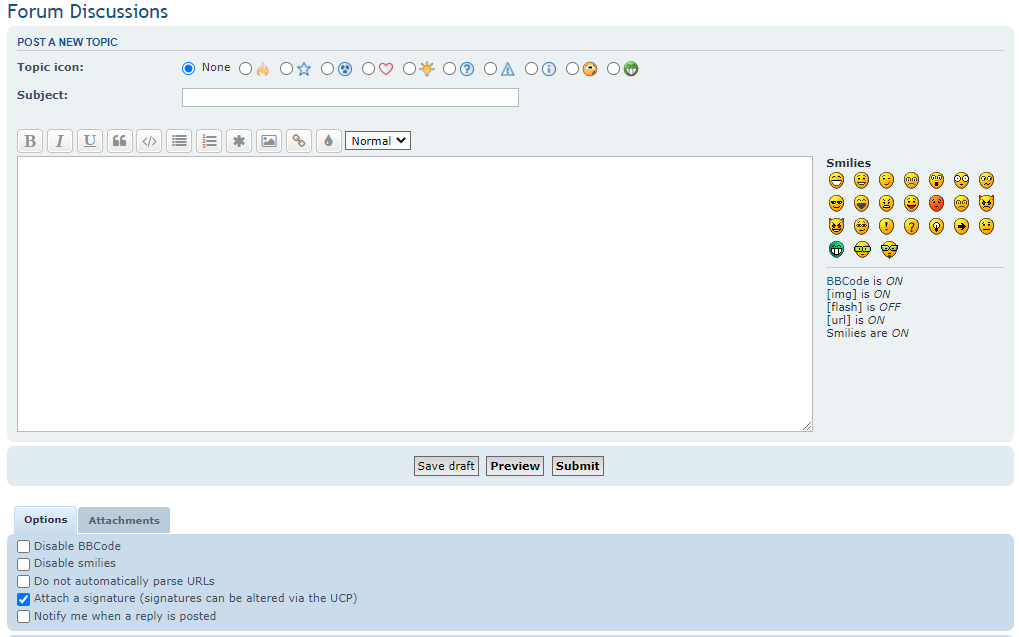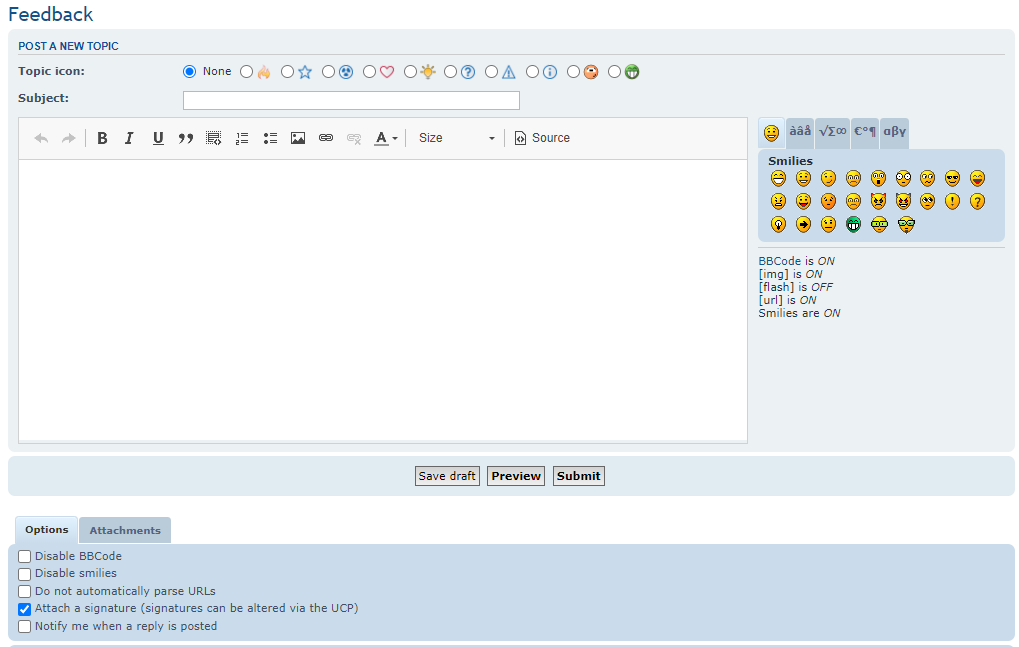User Guide
Posting Screen
User Guide
Posting Screen
Posting is the primary purpose of bulletin boards. There are two main types of posts you can make: a topic or a reply.
Selecting the NEW TOPIC button in a forum will take you to the posting screen.
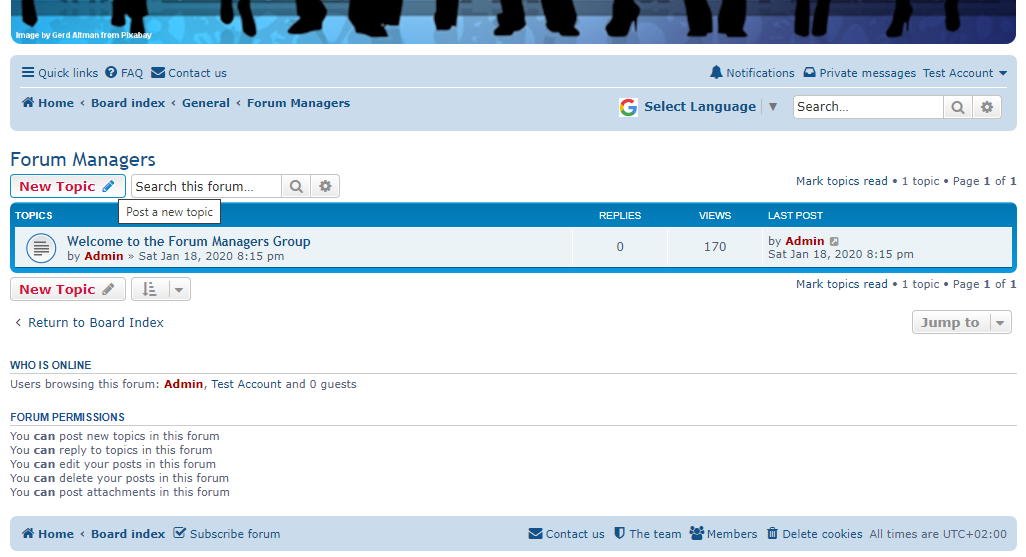
After submitting your post, a new topic will appear in that forum with your post as the first displayed. Other users (and you as well) are now able to reply to your topic by using the POST REPLY button that you will find above and below the actual post. This will once again bring you to the posting screen, allowing you to enter your post.
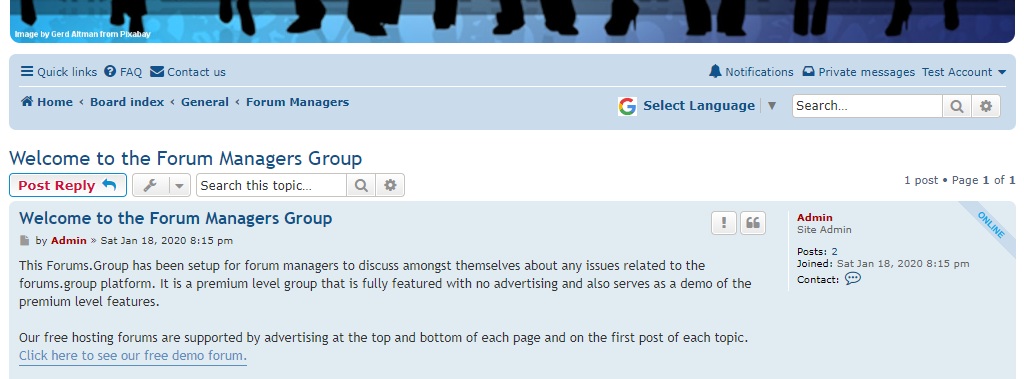
The Forums.Group platform has two different posting screens dependant on the hosting package.
Free Hosting Posting Screen:
This is the standard editor that comes with all phpBB forums by default. The formatting commands use text-based formatting and you have to click on the Preview button to see how the post will look when posted. While functional, it takes a little training to know how to fully use the formatting commands.
Premium Hosting Posting Screen:
The premium editor is "What You See Is What You Get" (WYSIWYG) allowing you to see the effects of the formatting straight away. This is more natural and similar to using programs like Word, Outlook, etc. The formatting commands are all still there and can be seen when you click on the 'Source' button. You can still use the Preview button to see how the post will look when posted. Users can generally learn how to use the WYSIWYG editor much more easily than the standard editor.