User Guide
Rules, folders & settings
User Guide
- Write a new message
- Rules, folders & settings
Just like in your e-mail client, all private messages are stored in folders. Working with folders is similar to working with forums. The INBOX is your default incoming message folder. All messages you receive will appear in here.
Each folder, including Sent Messages and Outbox, can hold a board-defined number of messages. This is a global setting that only a board administrator can change and are usually 50 messages for free-hosting forums and 500 for premium forums. An info text displays the current number of allowed messages and the current percentage of space your messages are using at the top of each folder. If no restriction is displayed, you are allowed unlimited messages in each folder.
Note: The total amount of messages allowed is a per-folder setting. You can have multiple folders which each allow 50 messages for instance. If you have 3 folders, your actual global limit is 150 messages, but each folder can only contain up to 50 messages by itself. It is not possible to merge folders and have one with more messages than the limit.
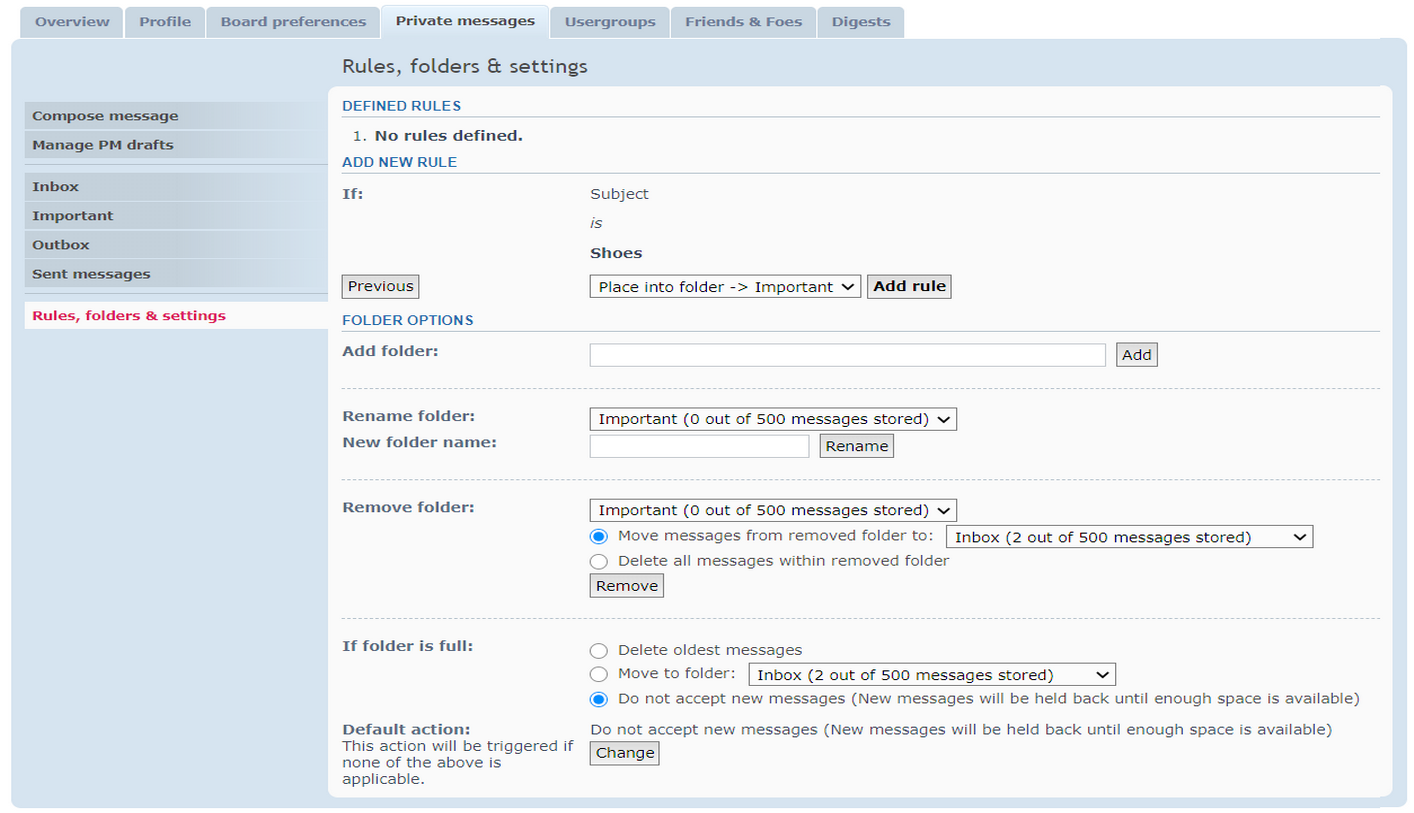
Message Rules:
Private Messages can be filtered by creating rules that perform actions on the message based on its metadata. When a Private Message arrives, it can be automatically sorted into specific folders, deleted, or highlighted. Private Message rules cannot be edited. If a rule needs to be changed, you will need to delete the current rule and make it again.
Matchable fields
Messages can be filtered based on the following fields:
- Subject: The subject of the message.
- Sender: The username of the message sender.
- Message: The content of the message.
- Message status: Whether a message has been replied to or forwarded.
- Sent to: Whether the message was sent directly to you or to a usergroup you are a member of.
Matching conditions
Several conditions are available for filtering the fields. Not all of the conditions listed below are available for every field. The following is the full list of conditions available:
- is like: The field contains the supplied string.
- is not like: - The field does not contain the supplied string.
- is: The field matches the supplied string exactly.
- is not: The field's content is not the same as the supplied string.
- begins with: The field begins with the supplied string.
- ends with: The field ends with the supplied string.
- is friend: If the sender is on your Friend list.
- is foe: If the sender is on your Foe list.
- is user: The sender's name matches the supplied string.
- is in usergroup: The sender belongs to the specified usergroup.
- answered: Whether the message has been replied to.
- forwarded: Whether the message has been forwarded.
- to my default usergroup: Whether the message has been sent to your usergroup.
- to me: Whether a message has been sent directly to you.
The following list shows which conditions are available for each field:
- SUBJECT: IS LIKE, IS NOT LIKE, IS, IS NOT, BEGINS WITH, ENDS WITH
- SENDER: IS LIKE, IS NOT LIKE, IS, IS NOT, BEGINS WITH, ENDS WITH, IS FRIEND, IS FOE, IS USER, IS IN USERGROUP
- MESSAGE: IS LIKE, IS NOT LIKE, IS, IS NOT
- MESSAGE STATUS: ANSWERED, FORWARDED
- SENT TO: TO MY DEFAULT USERGROUP, TO ME
Rule action
Once a message has been matched, an action can be performed on the message. The available actions are:
- PLACE INTO FOLDER -> X - Places the message into the specified folder.
- MARK AS READ - The message is immediately marked as read. Notifications still inform you of a new message, but the message will already be marked as read when you view your Private Message list.
- MARK MESSAGE - The message is marked as important and highlighted in your Private Message list.
- DELETE MESSAGE - The message is deleted instead of being shown. A message will be shown informing you that messages were received and deleted according to your message rules. Messages sent from board administrators and moderators will not be deleted.
In the example shown in the image, the rule determines that if the Subject line is Shoes, the incoming message is placed in the custom folder: Important.
Custom folders
You can create your own custom private message folders in your forums.group board.
To add a new folder, enter the folder's name into the ADD FOLDER input box. If creation was successful, your new folder will appear at the bottom of the folder list. You can then use it like a normal message folder and move messages into it or set a rule (see above) to automatically do it for you.
Moving Messages
It wouldn't make sense to have custom folders if you weren't able to move messages between them. To do exactly that, visit the folder from which you want to move the messages away. Select the messages you want to move, and use the MOVED MARKED pull-down menu to select the destination folder.
Note: If after the move, the destination folder would have more messages in it than the message limit allows, you will receive an error message and the move will be discarded.
Message Markers
Messages inside folders can have colour markings. Please refer to the MESSAGE COLOURS legend to see what each colour means. The exact type of colouring depends on the used theme. Coloured messages can have four different meanings:
- MARKED MESSAGE: You can set a message as marked with the MARK AS IMPORTANT option from the pull-down menu.
- REPLIED TO MESSAGE: If you reply to a message, the message will be marked as this. This way, you can keep hold of which messages still need your attention and which messages you have already replied to.
- MESSAGE FROM A FRIEND: If the sender of a message is in your friends list (see the section on Friends & Foes for more information), this colour will highlight the message.
- MESSAGE FROM A FOE: If the sender of a message is one of your foes, this colour will highlight this.
Note: Please note that a message can only have one label, and it will always be the last action you take. If you mark a message as IMPORTANT and reply to it afterwards, for instance, the REPLIED TO label will overwrite the IMPORTANT label.