User Guide
Post Options
User Guide
When posting either a new topic or reply, there are several post options that are available to you. You can view these options by selecting the OPTIONS tab from the section below the posting form. Depending on the permissions the board administrator has assigned to you or whether you are posting a topic or reply, these options may be different.
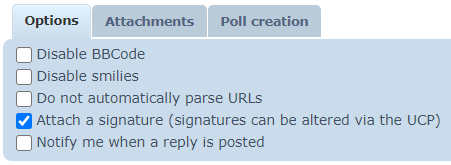
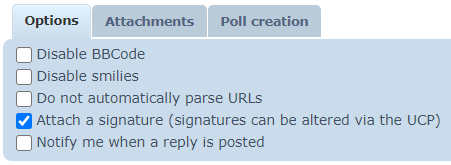
The options presented while creating a reply.
The default status of these options will depend on your Posting Defaults settings on the User Control Panel's Board Preferences page.
- Disable BBCode: If BBCode is enabled on the board and you are allowed to use it, this option will be available. Checking this box will not convert any BBCode in your post content into its respected output. For example, [b]Bolded text[/b] will be seen in your post as exactly [b]Bolded text[/b].
- Disable smilies: If Smilies are enabled on the board and you are allowed to use them, this option will be available. Checking this box will not convert any of the smilie's characters to their respected image. For example, ;) will be seen in your post as exactly ;).
- Do not automatically parse URLs: When entering a URL directly into your post content (in the format of http://....com or www.etc.com), by default it will be converted to a clickable string of text. However, if this box is checked when posting, these URLs will stay as a standard string of text.
- Attach a signature (signatures can be altered via the UCP): If this box is checked, the signature you have set in your profile will be attached to the post provided signatures have been enabled by the administrator and you have the proper permissions. For more information about signatures, please see UCP Signatures.
- Notify me when a reply is posted: If this box is checked, you will receive a notification (either by email, Jabber, etc) every time another user replies to the topic. This is called subscribing to the topic. For more information, please see UCP Subscriptions.