Moderator Guide
Lock topic
Locking a topic or post
When a topic has come to an end and the moderator feels there should be no more discussion on it, it is possible to lock the topic. That means, the posts are still readable, but no additional answers are possible. There are many reasons this may be necessary and it is up to the moderator to decide.
At the bottom of the topic in question, click on the Quick-Mod tools button and then on Lock topic.
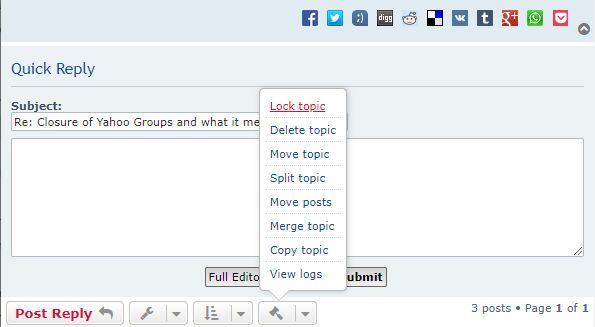
A pop-up window appears asking you to confirm.
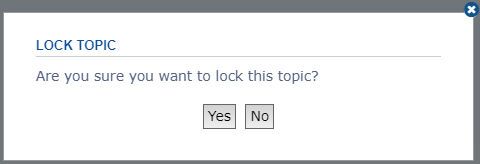
Click on Yes to confirm, on No to cancel.
If you confirm, a brief message is displayed and the topic is locked. Nobody can post into it until it is unlocked.
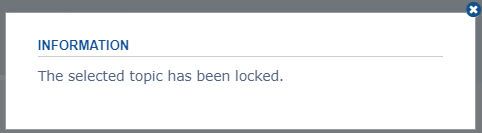
At the top and bottom of the topic, a locked button is displayed.
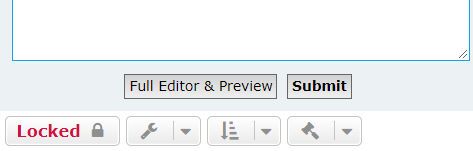
Moderators and Admins can however still make posts in the topic. The topic can be unlocked in the same way or alternatively under options while editing a post.
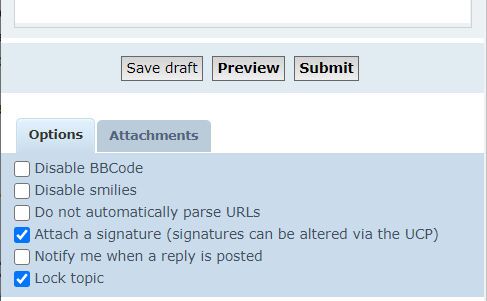
Locking an individual post
If you instead just want to lock an individual post, to prevent the author from changing it, you need to go into edit mode and under Options, click on Lock post [prevent editing]
We recommend adding a comment to explain why this was done.
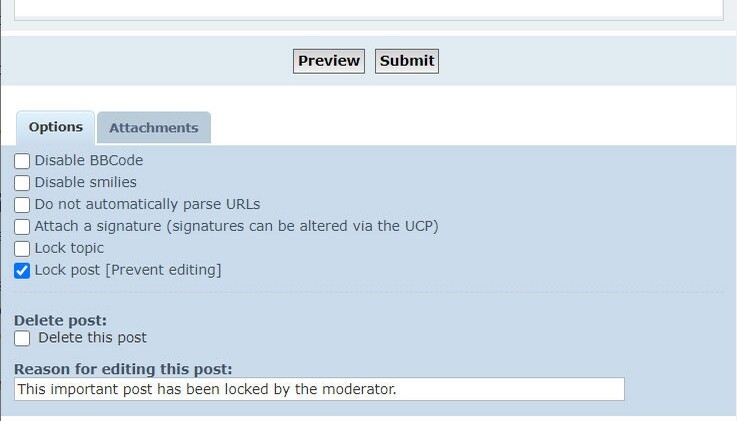
Click on Submit and the post is locked.
Locking a whole topic ensures that no user can reply to it, whereas locking individual posts denies the post author any editing permissions for that post.
See also Moderator Control Panel